The base of all activity is the data source based on built-in Data Storages in your ContentBuilder component. In this article you can find more information about creation of Data Storages.
Generally speaking with Data Storages you can define fields you can use later in your views. There are two ways you can create Data storages in ContentBuilder:
Data Storage No.1
Go to Data Storages tab and click on New button for ContentBuilder new Data Storage creation.
It’s going to take you to Data Storage set up.
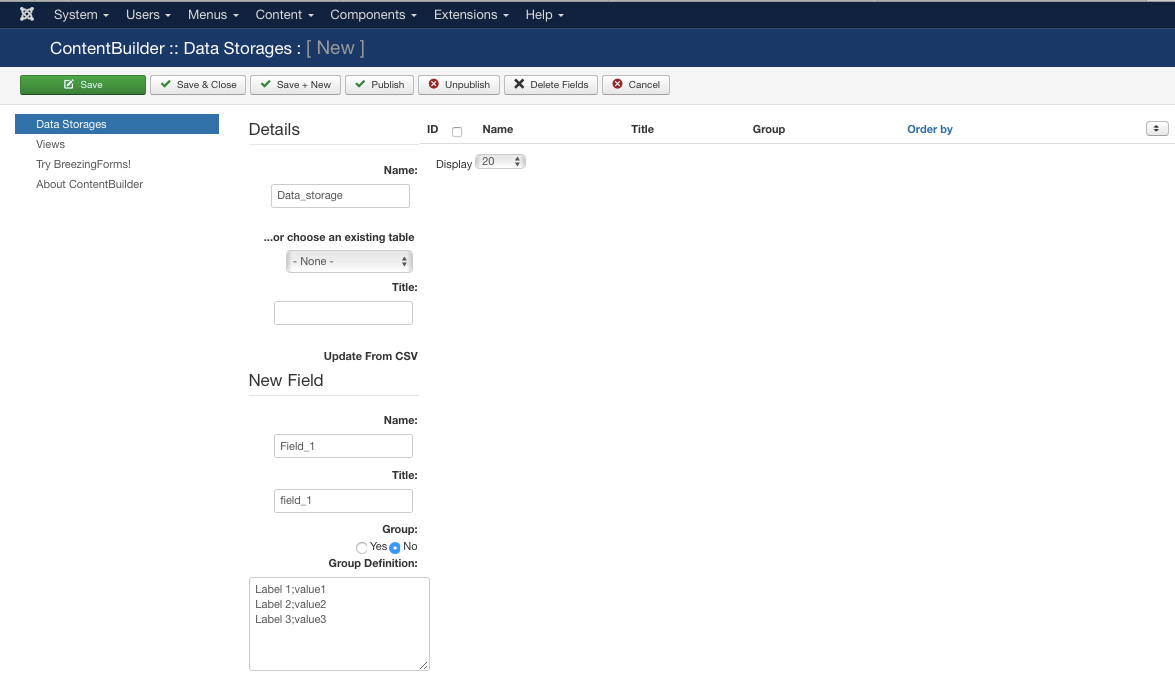
First you need to name your Data Storage in the Name field.
Next step is field creation under the New Field section. Fields are going to be shown in your ContentBuilder view.
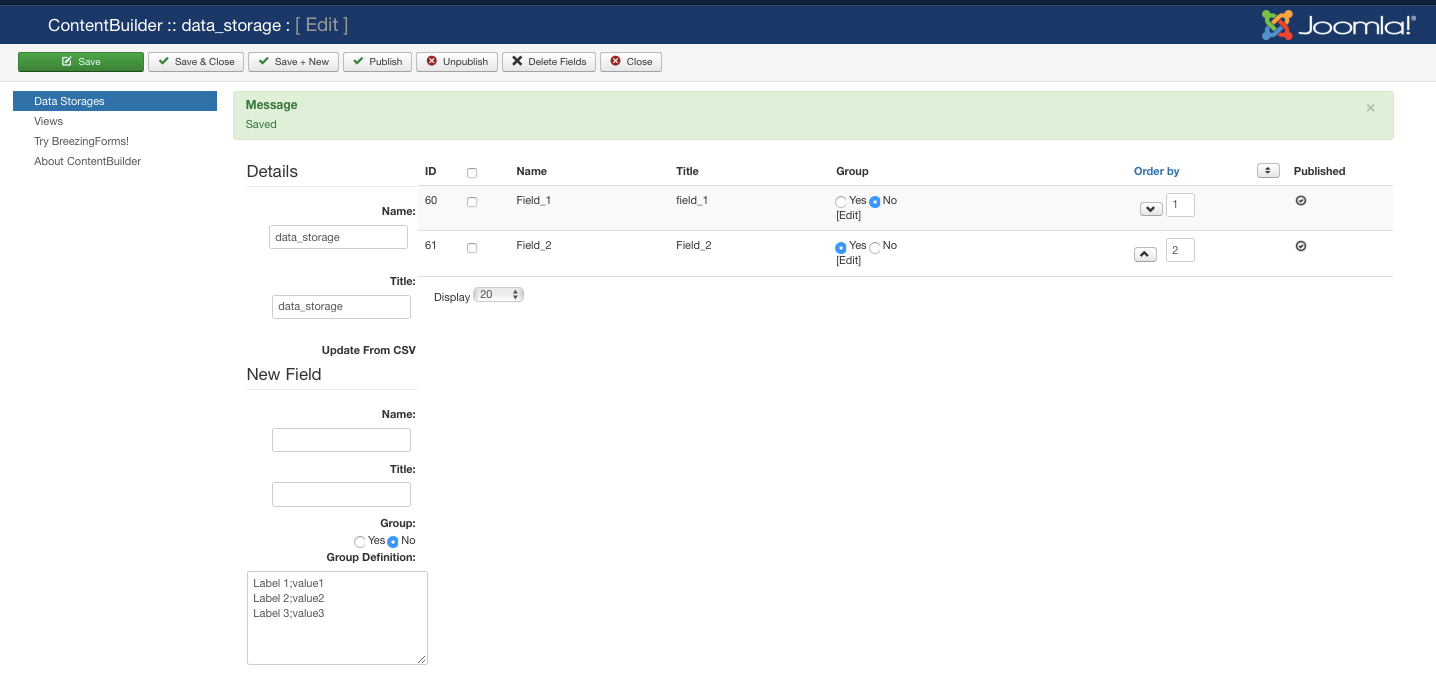
If you are including fields of any group type make sure to emphasize that in Group field section.
in your view, a group might be a field of type checkbox, radio or multiple select list.
By clicking on a field's name or title, you may edit its value. Click on „edit“ will open a textbox with the group definition, if required.
The group definition follows the pattern:
Label 1; value1
Label 2; value2
Label 3; value3

Once a Data Storage has been created, it will be available to serve the views. Don't forget to publish the Data Storage in order to select it in the view later on.
Data Storage No.2
Other possibility for Data Storage creation is direct fields creation from your (pre-made) database table.
The steps are very simillar. Go to Data Storages tab and click on New button for ContentBuilder new Data Storage creation. It’s going to take you to Data Storage set up.
Instead of previously mentioned steps, in this case you need to use ...or choose an existing table option. From drop down menu you will see your database tables and choose relevant one.
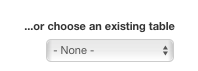
Don't forget to publish the Data Storage in order to select it in the view later on.
For more information about this see also HOW TO CONNECT CUSTOM DATABASE TABLE TO CONTENTBUILDER article.
Note: A Data Storage may be edited at any time. You can always get back add to add new fields and include them in your view. But be aware that if you delete a field, the data behind that field will get lost.







