You can connect your own custom database table to your Contenbuilder Data Storage. On that way you can have all records at one place and easy manipulate with your data. Just follow the steps bellow.
- Create new table in your database, -> yourDatabasePrefix_nameOfTheTable . Add desired fields and make sure to set your ID field properly.
Note: linkage to your database custom table with ContentBuilder will result with adding few additional fields in the table by default.
- Go to your Data Storage and create new one. Instead naming new one just choose an existing table (yourTable) in drop down menu in “...or choose an existing table” section.
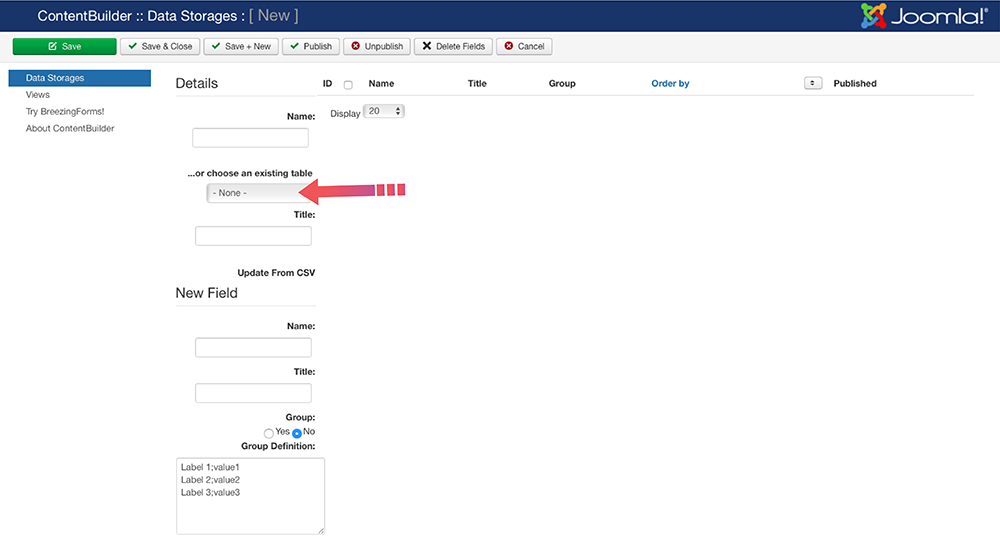
- When you create a Data Storage next step is View creation. Go to ContentBuilder -> Views and create new View. Name it and choose Type: com_contentbuilder.
- Go to View tab and choose fields you want to publish and include them in list. Just select desired fields and use Include in list button for that.
- Do the same for Editable section. You need to choose if the fields should be editable or not. You can also use Editable button for that.
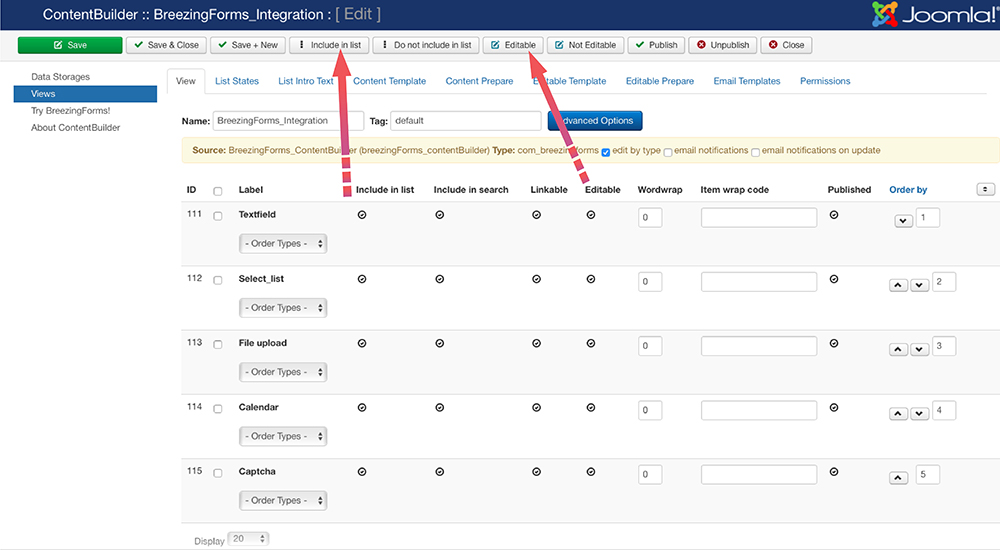
- Don’t forget about one of the most important steps in View creation. Go to Content Template tab and choose if an article should be created for each record. Choose Sample to create sample code from the theme plugin selected and save all changes.
- After you finish that go to the Editable Template tab and click on Create Sample again. Make sure to save all changes.
- Next step is setting up Permissions Tab of your view. Set all permissions regarding to your needs!
Note: Don’t forget to publish your View.
- Save all changes and Menu Creation is your final step.







