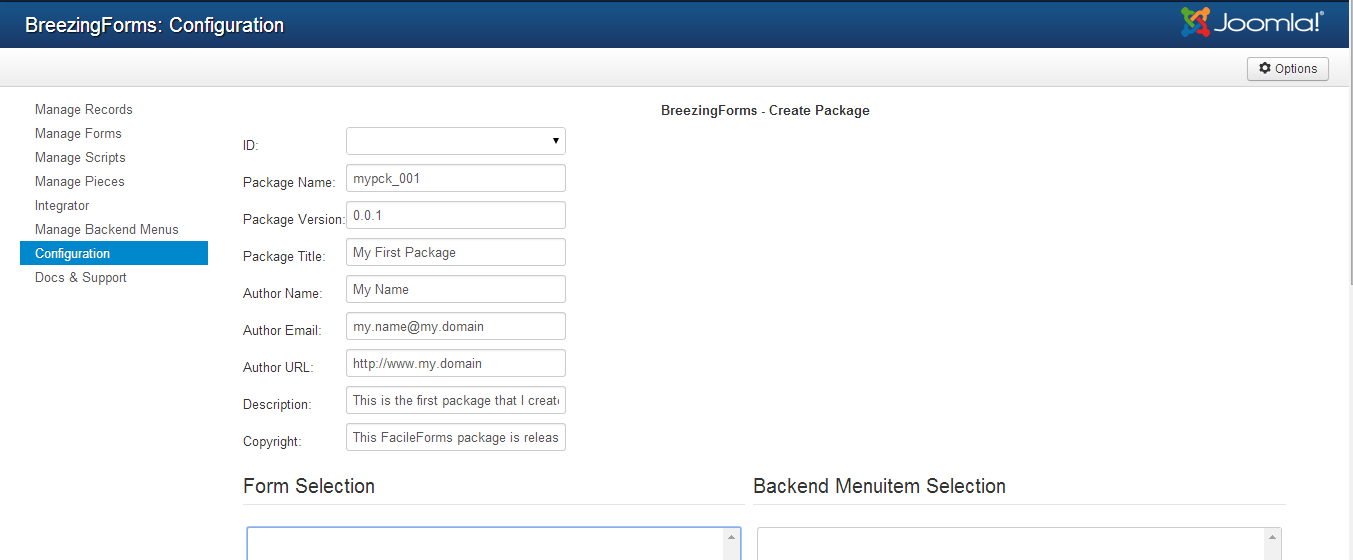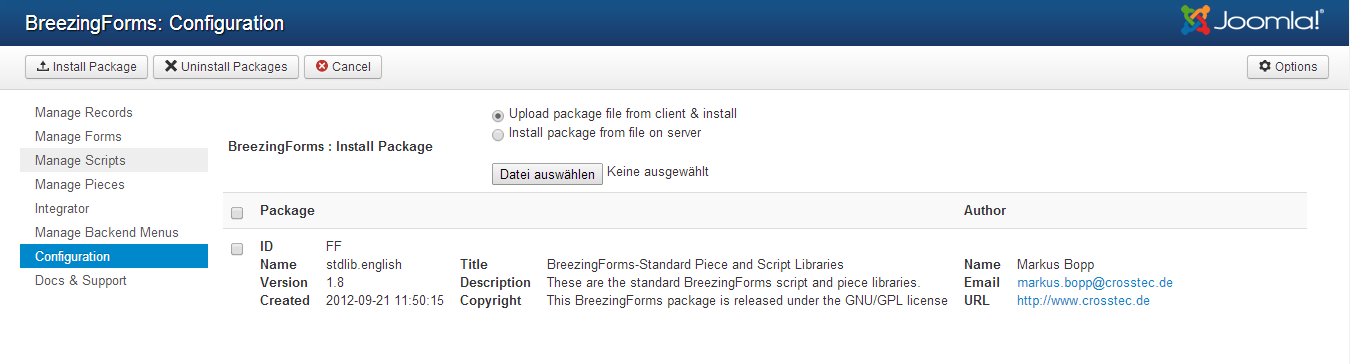There may be times when you want to copy one of your forms to another domain. Perhaps you created it on a test site and now need to install the final version on your client's server, or maybe you've created a custom form for use on all of your client sites.
Using BreezingForm's 'Package' option in the BreezingForms configuration screen, copying forms from one domain to another is a BREEZE, as long as the other domain is running Joomla! with the SAME OR A NEWER VERSION of the BreezingForms extension. (There may be some instances where it could be backwards-compatible and work on a site running an earlier version, but this cannot be guaranteed, though in most cases it should work with a form created using Classic Mode.)
When you create a package, you are actually creating an XML file which can then be shared with others. To send it via Email though, you might have to zip the file first, as not all Email applications/webhosts will accept XML files.
How do I create a package?
To create a package for installation on another domain, here's what you'll need to do. Go to Components > BreezingForms > Configuration. In the BreezingForms configuration screen, you'll see this:
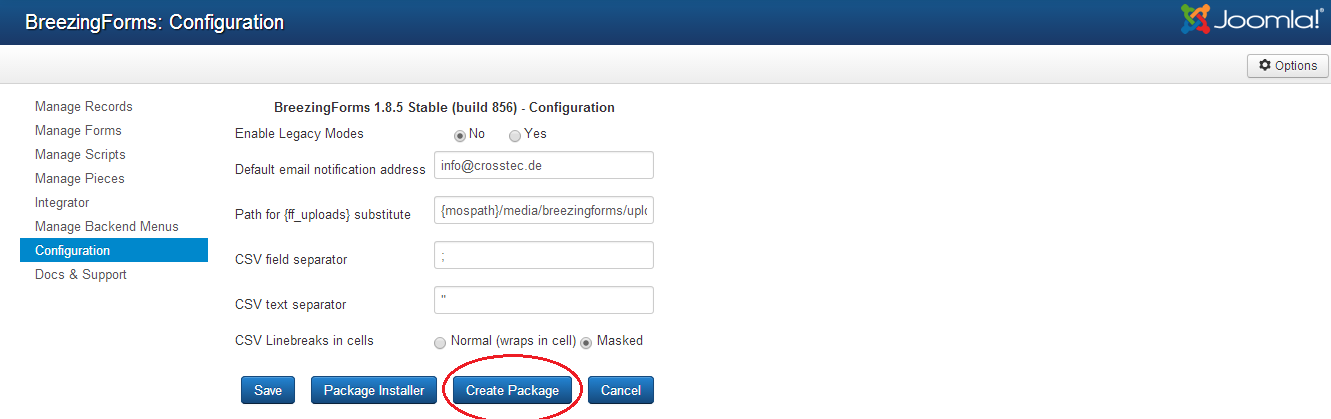
- Click on 'Create Package' at the bottom of the Configuration screen.
- ID
Leave the ID section blank. - Package Name
Give your package a name file name (no spaces). - Version
Assign a version number to your form. - Package Title
Enter the title of your package (spaces are allowed). - Author Name
Enter your name. - Author Email
Enter your Email address. - Author URL
Enter your website URL, if applicable. - Description
Enter a brief description of your package and/or form. - Copyright
If there are copyright restrictions on your package or form, enter the terms here. - Form Selection
Select the form that you wish to include in the package. - Backend Menuitem Selection
Choose the Backend Menuitem that you wish to include in the package, if applicable. - Script Selection
If you have created any custom scripts that should be exported with your form, select them here. - Piece Selection
If you have created any custom pieces that should be exported with your form, select them here.
Then click on the Continue button. You will be prompted to save an XML file. (Be aware that your browser might block, or attempt to block it. Check for any warnings in that regard.)
∗ Note: If you create a package you do not need to choose all existing scripts and pieces. Please only choose your custom made scripts and pieces. The standard ones do already exist and do not need to be exported. If all of them are selected and if you export/import a form multiple times it could lead to hundreds of copies in your backend!
How do I install a package?
To install a package, here's what you'll need to do. Go to Components > BreezingForms > Configuration. In the BreezingForms configuration screen, you'll see this:
- Click on 'Package Installer' at the bottom of the Configuration screen.
- Upload File
Choose whether to upload the file from your hard drive ('from client') or from a file on your server. If you are uploading a file from your hard drive, you will see a 'Browse' button. Click on it to locate the package you wish to upload. If you are installing a package from a file on a server, select that radio button. In the field below, enter the path or URL to the file you are uploading. Then click on the "Install Package" icon locate at the top of the right-hand side of the page. - Package Installation Report
Once installed, you will be directed to a Package Installation Report which contains a summary of the information provided by the package creator. - Complete Installation
Click on "Continue" to complete the installation. Your form should now be accessible through the 'Manage Forms' link.