The "Settings" tab carries forward some settings initially defined elsewhere and allows you to change them and/or define some additional parameters, such as the order you want the form to appear in, whether it will run in the frontend or on the backend (admin) side, and so on. For more information on each individual element, please read on.
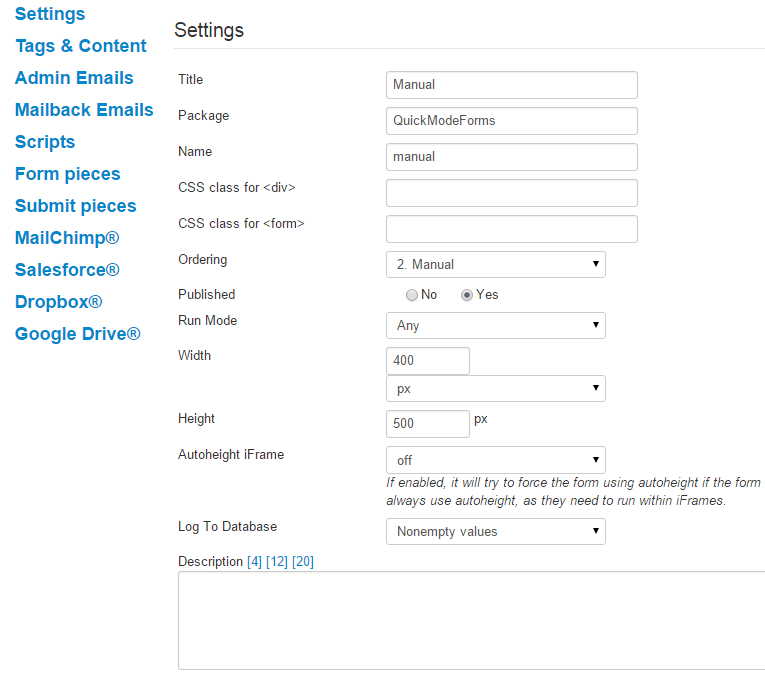
- Title
This field will automatically carry forward the title you defined when you created the form. If you change it here, then save the settings at the bottom of the page, and then save the form itself, your old title will be overwritten with the new one you just defined. - Name
This field will automatically carry forward the form name you defined when you created the form. If you change it here, then save the settings at the bottom of the page, and then save the form itself, your old form name will be overwritten with the new one you just defined. - Ordering
This dropdown allows you to change the order in which your form appears on the "Manage Forms" screen. If you'd like it to appear at the very top of the list, select 0 First. If you'd like it to appear somewhere else on the list, just choose the number that corresponds with the order that you want it in. (For example, to have it appear in the third position, choose number 3.) - Published
Select "yes" if the form should be published; "no" if it should not be published yet. - Run Mode
There are three select values for Run Mode, as follows: - Any - Form will run on either the frontend or backend (admin) side
- Frontend - Form will run on the frontend
- Backend - Form will run on the admin side
- Width
The width of your form can be defined in pixels or as a percentage. (By default, it is set at 400 pixels.) NOTE: This definition only works for forms that will be displayed within an iFrame. - Height
The height of your form must be defined in pixels. Note: Auto and Automax require specification of a bottom 'margin' in pixels. The 'margin,' however, is actually defining the form's height in pixels, so make sure you leave it high enough to display your entire form. - Log to Database
If you want to retain form entries from your site, BreezingForms gives you the ability to log entries to the database. In this field, you can choose from one of three options: - No - No entries will be logged
- Nonempty values - Fields that include data will be recorded
- All values - All form fields will be logged to the database







