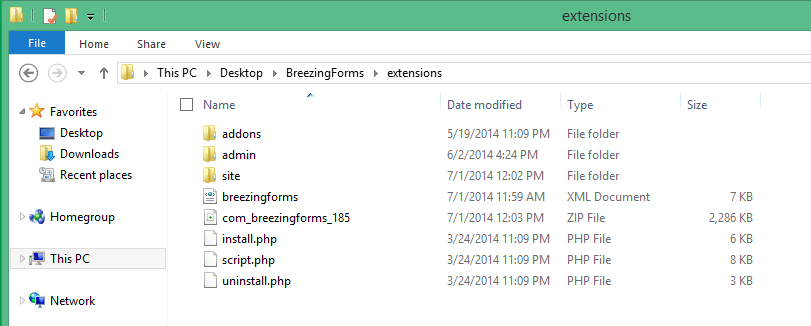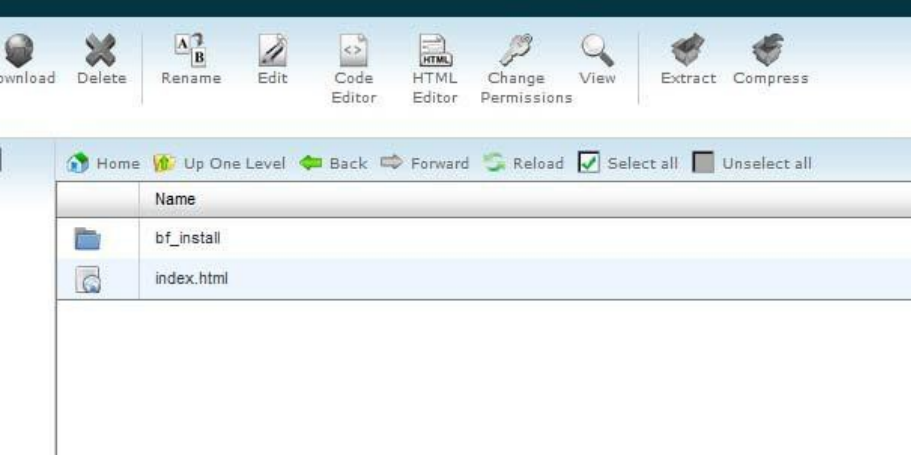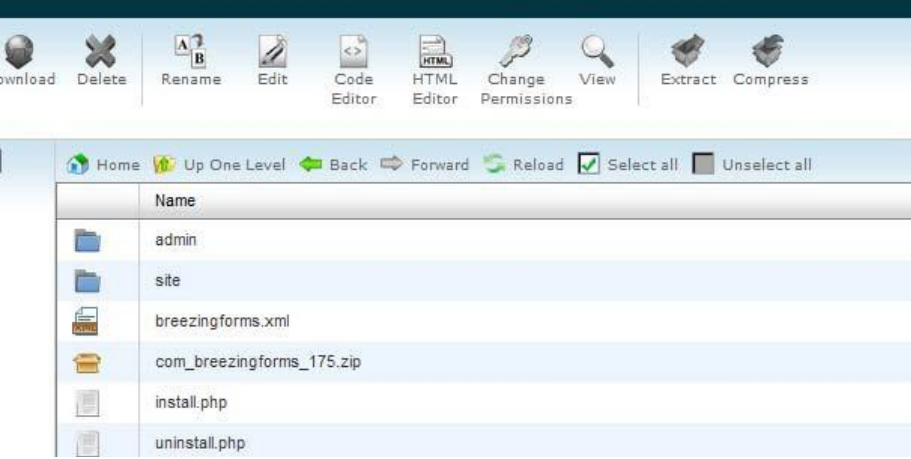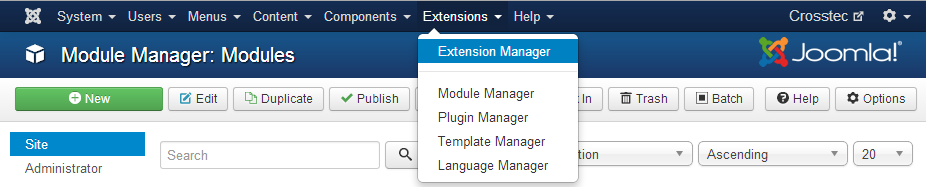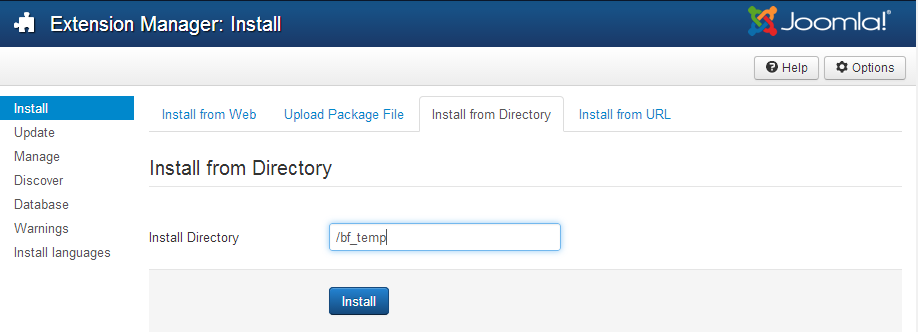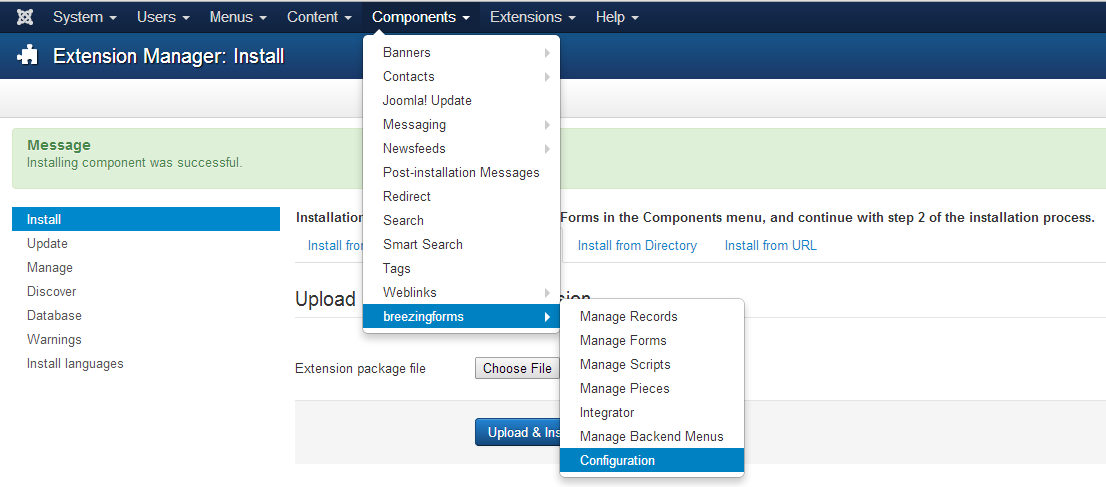Sometimes you will face problems while installing the component with the Extension installer. In this case please try the alternative method described below.
STEP 1 OF 2
Occasionally, Joomla's Extension Manager will fail to install the component. If that happens, please take these steps instead:
- Unzip the initial BreezingForms zip file (breezingforms_*version*_UNZIP_FIRST.zip (i.e. breezingforms_185_UNZIP_FIRST.zip). Once unzipped, you should have a folder which contains the following:
- Now unzip the com_breezingforms_*version*.zip file (i.e. com_breezingforms_185.zip). Once unzipped, you should have a folder which contains the following:
- Next, login to your server via FTP or through cPanel's file management system and navigate to the /tmp/ directory in your Joomla root. Double-click on it, and then create a new directory which we'll call bf_install for the purpose of this example.
- Once created, double click on the bf_install folder to open it.
- In the left-hand directory tree in your FTP tool or cPanel screen, navigate to the folder where you unzipped the com_breezingforms_*version*.zip file and double-click on it. Then select all of the folders and files in that window for upload into your/tmp/bf_install/folder.
Your /tmp/bf_install folder on the right-hand (Remote System) side should now contain all of the files and folders shown in the left-hand (Local System) side of the screen above.
- Log in to your Joomla! administrator and go to Extensions > Install / Uninstall.
- In the Install From Directory field, specify the path to the /tmp/bf_temp/ directory that you just created. Note: The text below is only an example. You will likely need to include the full path to your /tmp/bf_install folder. Then click on the INSTALL button.
STEP 2 OF 2
To complete the installation, go to the menu Components > BreezingForms > Configuration.
First Time Installation: If you are installing BreezingForms for the first time, in the Select database install/update mode, choose "New install: Create tables (drops existing tables)."
Reinstalling or Upgrading: If you are reinstalling or upgrading BreezingForms, then in the Select database install/update mode,choose "Reinstalling 1.8.5 (Table structures are up-to-date)."
Click on Continue to complete installation.