How do I validate a field? I checked the 'Required' checkbox, but I was able to send a form without that field being completed.
The 'Required' checkbox adds the asterisk ( * ) to the form so there is a visual cue that the field is required. However, in order to actually force validation of an element, you must invoke a validation script / rule. You do that in the 'Validation' section of a form element:
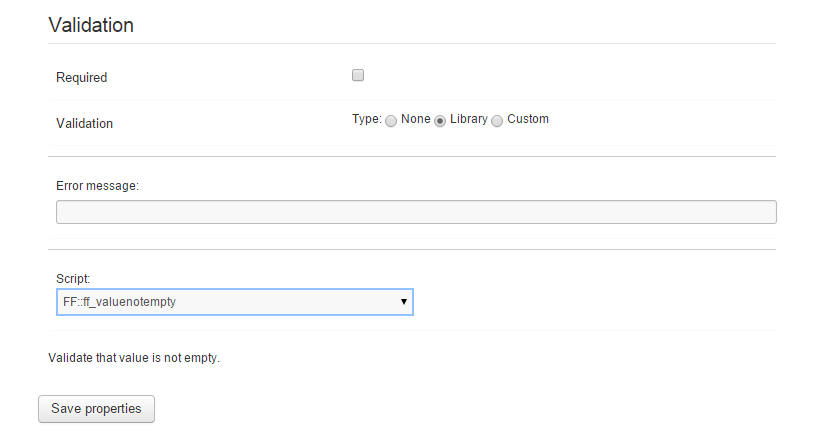
Under most circumstances, you will want to choose a validation rule from the library. To do so, click on the 'Library' radio button next to Validation (as shown above). Next, enter an error message in the ERROR MESSAGE field. This is the error that will appear to a user if the field does not validate. Finally, click on the dropdown arrow to choose a script to invoke a validation rule. The scripts / validation rules that are installed with BreezingForms include:
The script to use will depend on the element type. Scripts and validation rules are listed below in alphabetical order.
FF::ff_anychecked
Validates that a radio button in selected in a radio group, or that a checkbox has been checked in a checkbox group.
Can be used with the following elements:
- Radio Group
- Checkbox Group
FF::ff_checked
Validates that a radio button or checkbox is checked.
Can be used with the following elements:
- Radio Button (when only one in use)
- Checkbox (when only one in use)
FF::ff_flashupload_not_empty
Validates that a file is uploaded using the Flash option in the File Upload element.
Can be used with the following elements:
- File Upload - with 'Use Flash Upload' checkbox checked in Advanced Properties
FF::ff_integer
Validates that an integer value is entered.
Can be used with the following elements:
- Textfield
- Hidden Input
FF::ff_integer_or_empty
Validates that either an integer value or nothing is entered.
Can be used with the following elements:
- Textfield
- Hidden Input
FF::ff_integeramount
Validates that a positive integer value is entered.
Can be used with the following elements:
- Textfield
- Hidden Input
FF::ff_real
Validates that a real number is entered.
Can be used with the following elements:
- Textfield
- Hidden Input
FF::ff_realamount
Validates that a positive real number is entered.
Can be used with the following elements:
- Textfield
- Hidden Input
FF::ff_securitycode_entered
Checks that a security code was entered.
Not used in QuickMode.
FF::ff_securitycode_ok
Checks that a valid security code was entered.
Not used in QuickMode.
FF::ff_showvalidation
Displays element validation - Used for debugging.
Can be used with the following elements:
- ALL, except Submit Button; Summarize; Captcha; ReCaptcha; PayPal Button;
DirectPayment Button
FF::ff_unchecked
Validates that a radio button or checkbox is unchecked.
Can be used with the following elements:
- Radio Button (when only one in use)
- Checkbox (when only one in use)
FF::ff_validemail
Validates that the syntax for an email address is correct (not the email address itself).
Can be used with the following elements:
• Any Textfield that is used to capture an Email address
FF::ff_validemail_repeat
Checks that the field value is a valid email address (syntax only) and has a second counterpart with an equal value.
Can be used with the following elements:
- Any Textfield that is used to capture an Email address
For more information on how this option works, please see this KnowledgeBase article.
FF::ff_valuenotempty
Validates that the field value is not empty.
Can be used with the following elements:
- Textfield
- Textarea
- Select-List
- Hidden Input
- Calendar
- Regular Upload Element (Non-Flash)







