To obtain a token, you need to have a PayPal Premier or Business account. In your account, you need to enable Payment Data Transfer. To do so, please follow the steps below:
1. Go to the PayPal website and log in to your account.
2. Click on the "Profile" sub-tab located at the top of the page.
3. Click on "Profile and settings" link.
4. Click on "My selling tools" link inside the left sidebar menu.
5. Click the "Website Preferences" link under the "Selling online" header.
6. Click the Payment Data Transfer "On" radio button.
7. Click "Save."
You might be prompted to turn on Auto Return in order to use Payment Data Transfer, or PDT. If so, turn that on.
A confirmation message will appear at the top of the page indicating that you have successfully enabled Payment Data Transfer.
Your identity token will appear within that message, as well as below the PDT On/Off radio buttons. If the confirmation message doesn't appear, simply go to "Website preferences" again and the keys will be below the PDT On/Off radio buttons.
A screenshot of all important options:
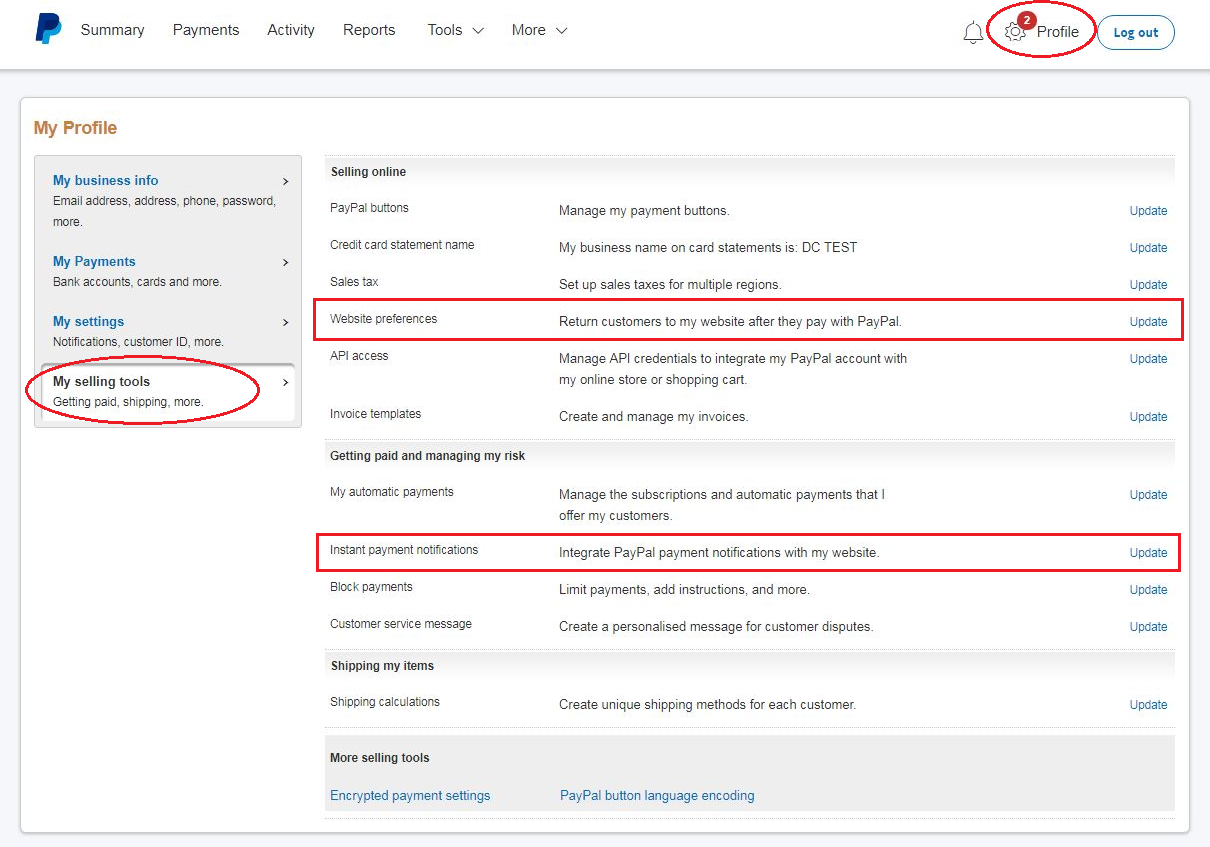
As part of the Payment Data Transfer process you will need to pass PayPal the identity token, along with the transaction token, in order to display the transaction details to your customers. For more information on Payment Data Transfer, please refer to the Order Management Integration Guide (located here, last updated 2009 by PayPal), or the Instant Payment Notification Guide (latest link available here).
Once Payment Data Transfer has been turned on, Payment Data Transfer notification will occur when a user has completed their payment. If PayPal Account Optional is turned on then a new user will need to choose to continue to your website in order to trigger Payment Data Transfer notification.
If you also need notification of transaction reversals (such as chargebacks), refunds, and subscription events, please also enable Instant Payment Notification (IPN). To enable IPN, repeat steps 1-4 from above and then do the following:
5. Click on update on "Instant payment notifications" under "Getting paid and managing my risk" header.
6. Click "Choose IPN Settings" button.
7. Select "Receive IPN messages (Enabled)" and enter any Notification URL as the real one is passed by Breezing Forms.
8. Click "Save".







