BreezingCommerce is divided - like it's supposed to be - into several sections, such as Categories, Products, Orders and more but also into special sections such as Options and Accessories. Read about all the main admin sections in this article.
Content:
1 - ADMINISTRATION PANEL STRUCTURE
After installing BreezingCommerce, you may enter its administration panel from Joomla!'s component menu.
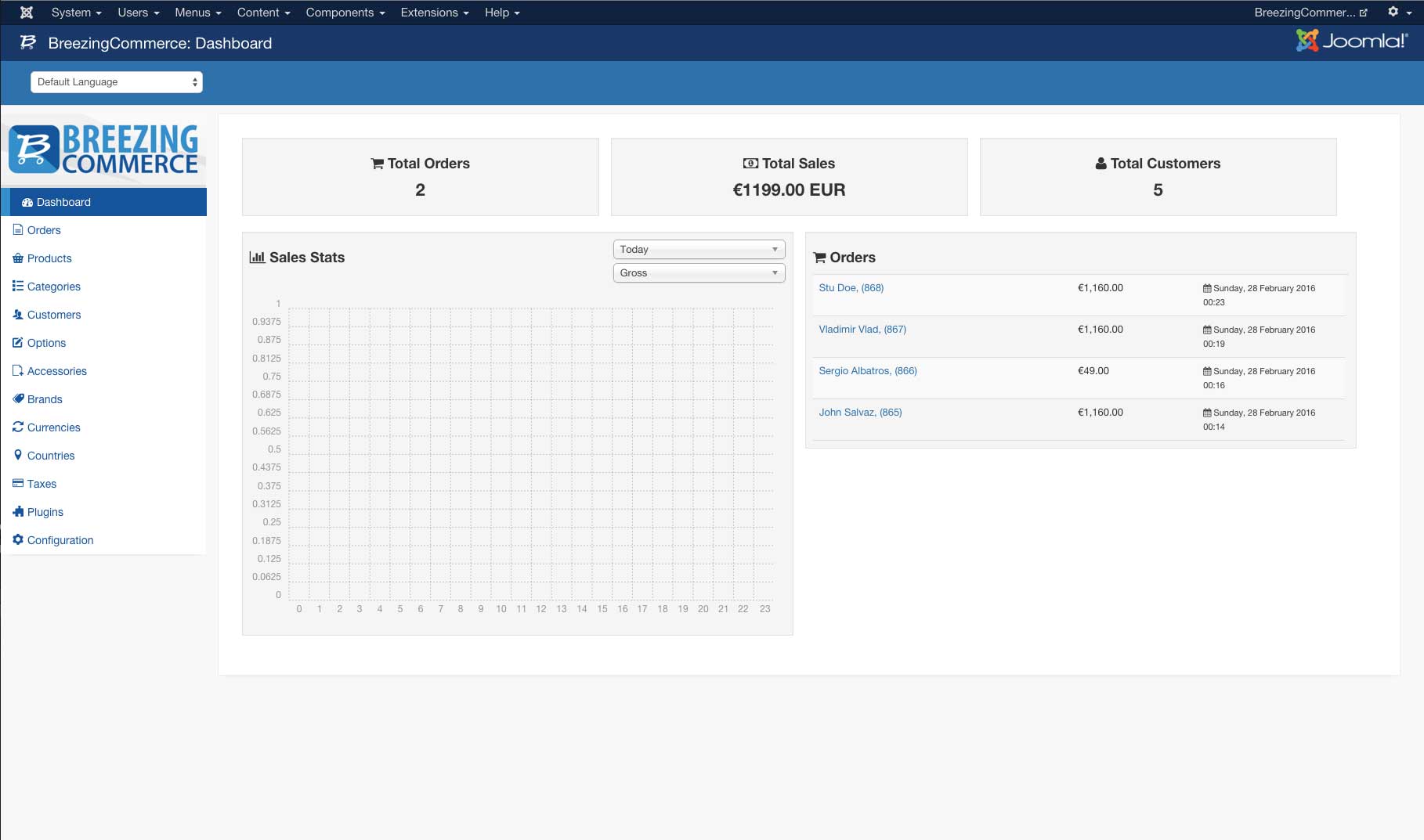
1 - ADMINISTRATION PANEL STRUCTURE
You will notice the following structure:
- Dashboard: Shows statistics about recent sales and latest orders
- Orders: The main central to clear orders
- Products: All products available for your store
- Categories: The categories available for your store
- Customers: Customers who ordered through the store-front or added by you
- Options: Sets of options to be associated with products
- Accessories: Sets of accessories to be associated with products
- Brands: Brands (aka manufacturers) of products you offer in your store
- Currencies: Available currencies for your store
- Countries: Countries and their corresponding regions
- Taxes: Administration panel to organize your tax classes, tax rates and tax rules
- Plugins: Administration panel for BC Plugins that you are using
- Configuration: The BreezingCommerce main configuration (e.g. your business data)
In the following, we will explain each section and what are the main features behind.
2 - Dashboard
The dashboard will be the section that you should visit each day as it helps you to get a quick overview of recent sales without the need to login to every of your payments providers. Sales stats and overall sales may display stats for each currency you are using.
- Total view of sales, customers and orders
- Sales stats can be filtered by today, yesterday, this week, last week, this month, last month, this year and last year.
- The last 6 orders made with direct link to the order details
3 - Orders
The orders shows you a list of all orders ever done. BreezingCommerce automatically filters out dropped carts, so you will only see relevant orders. As sidenote: dropped orders are still stored and analytics may be performed over them if required.
In the orders list, besides the ability to filter and sort orders, you have 3 main options:
- Status Manager: Administer your available status codes here (for example pending, shipped, etc.)
- Edit: Enter an order's details screen and process the order
- Delete: Delete an order (note: won't actually be physically deleted to be able to pull statistics)
The status of each order is displayed as followed:
- Yellow: Not checked out yet (usually if an admin is shopping in behalf of a customer using the backend cart)
- Purple: Checked out but no invoice created yet
- Red: Invoice created but not paid yet
- Green: Invoice created and paid
- Grey: Cancelled / Refunded
4 - Products
A list of available products that you can perform tasks on such as:
- Filter products
- Performing bulk operations (Category moving, Options import)
- Quick access for managing the sort order of images associated with a product
- Sorting products
- Entering a product for edition
Tip: Before creating a product, you should have created at least one category as it's mandatory to heave at least one for a product.
5 - Categories
Contains a list of available categories that you can perform on these tasks:
- Filter categories
- Quick access for managing the sort order of products associated with a category
- Sorting categories
- Entering a category for edition
6 - Customers
Contains a list of customers. Customers may be either associated with a Joomla! user or act as guest, without being associated to any Joomla! user.
You may perform the following tasks from within the customer list:
- Search for customers
- Sorting the customer list
- Entering a customer for edition
7 - Options
Here you may create bundles of options that can be picked up by a product. Options that are associated with a product will usually show up as dropdowns in the store-front product view, but they can also be set as readonly.
Readonly options are (if associated to a product) visible in the store-front filter module just as the regular ones but can be displayed as characteristics using our BC Plugin with the same name.
Options can be transformed into variations from within a product if you for example need to specify a stock for "red shoes, size 9" or "pink shoes, size 8".
Options are associated to a product from within a product in its "Options" tab.
8 - Accessories
Accessories are basically attachments for products. For example an extra 256GB HD if you are selling computers. Accessories can be displayed as different types of form elements (radio, checkboxes, dropdowns, etc) and can have minimum amount but also add-up prices or associated with another product from your store (+ keeping track of its stock).
Accessories are associated to a product from within a product in its "Options" tab.
9 - Brands
Contains a list of brands. Brands can be associated within a product in its Brands tab.
You may perform the following tasks from within the brands list:
- Search for brands
- Sorting the brands list
- Entering a brand for edition
10 - Currencies
Here you can manage the currencies that you'd like to use with your store. From here you can create new and edit existing currencies as well as setting a currency as the default. The default currency should have the value 1 and all others should have a conversion rate relative to it.
11 - Countries
A list of available countries and their corresponding regions. The initial install of BreezingCommerce doesn't contain no regions. If you require regions within your store, you can easily import regions into its database table. Please consult our support forums if that will be relevant to you.
12 - Taxes
Taxes include a small dashboard that displays the overall taxes in the currencies you are using and how many rates and rules you have.
From here you can (and should) adjust your rates and rules based on the origin of your store.
By default, we added tax rates for all EU countries.
13 - Plugins
This is the central to extend your store. Most of the extensions you will be dealing with are handled here. There are different variants of plugin types that you can install:
- Cart Plugins: Displays options into the cart and into the checkout (example the EU Vat plugin)
- Payment Plugins: Plugins to offer different payment gateways in the checkout process (e.g. PayPal or Stripe)
- Product Detail Plugins: Renders anything into the details of a product. There are several places such a plugin can render in a product. For example the availability plugin will be displaying its OnStock or OutOfStock messages right underneath the price display.
- Product Price Plugins: Will alter the price of a product based on administrative settings. Example plugins are volume prices and currency based prices.
- Product Images Plugins: Handles product image display. The standard plugin that ships with BreezingCommerce is called "zoom" and renders a slideshow where you can zoom into every product image.
- Shipping Plugins: Plugins to determine an order's shipping costs (default is flatrate shipping)
- User Location Plugins: Plugins to determine the location of the user when browsing the shop. Our reference plugin for that connects to the Maxmind.com location service.
- Theme Plugins: Plugins to provide themes for your store
14 - Configuration
Here you may edit all the options that are relevant to your shop such as business information but also how taxes shall be displayed across your store and more.
In the next parts in our series of docs for BreezingCommerce, we will visit each of the described sections above in-depth.







